How to install ISA server 2006 Enterprise Edition Step by Step by Anas Amin
Step 2: Accept the license agreement and click next.
Step 3: Enter the correct details including your license keys and click next.
Step 4: Select "Install configuration storage server" and click next.
a) Install ISA services: We will be using this option on the other two servers (ISA01 + ISA02) in PART 3 of the series.
b) Install Configuration Storage server: This is the option we will use for this part 2 of the article series. This will install ADAM on the following servers (CS1 + CS2). The ISA server configurationdatabase will be stored using ADAM on these two servers.
CS1: The Primary Server.
CS2: The Replica Server.
c) Install both ISA server services and Configuration Storage server: This option would be used only on those servers when all the services would be installed on a signle server.
Note: This is also a possible option but I would not recommend using this approach.
Step 5: If you would like to change the destination location of the installation now is the time. ISA management console will be installed by default on the Configuration Storage servers; this will allow you to manage the ISA configuration from these servers as well. Once the changes are made click next.
Step 6: Select "Create a new ISA server enterprise" click next.
a) Create a new ISA server enterprise: This is the option we will select right now as this is the Primary CS server i.e. ( CS1) we are about to install.
b) Create a replica of the enterprise configuration: We will select this option when we will be running the same
installation on (CS2) i.e. the second redundant / replica server which is part
of our design. This can be used for redunancy & load sharing as well.
Note: I will not be demonstrating how to install a replica copy on (CS2) as the steps are almost identical with a minor change in
Step 7: Please read the text in the dialog box below as it is self explanatory and click next.
Step 8: Type your "Enterprise name" & and relevant "Description" and click next.
Step 9: For this lab we select option 1 as we only have a single domain.
Note: If this needs to be implemented in a production environment you need to be well aware of your current AD infrastructure and design your ISA services according to those requirements for e.g. I have seen a few deployments in a workgroup environment which were ideal for some sites, so it is all about what fits your requirements keeping best practises in mind.
Step 10: Now is the last chance to make any changes if not click Install.
Step 11: Status only.
Step 12: It will now prompt you to insert "Widnows 2003 R2" "Disk 2" so it can copy ADAM source installation files. Once this has been done click ok.
Step 13: Click finish.
- we are going to Configure ISA 2006 Enterprise edition in an Enterprise.
- I will walk you through the process of how to install Configuration Storage servers (CS) installation & perform some initial configuration before we start deploying Internet Security & Acceleration Server services.
- Configuration Storage server database is stored using (ADAM).
- Logon to host CS1 and follow the instructions mentioned below.
Step 1: Insert the ISA server Enterprise Edition cd and start the installation click next.
Step 2: Accept the license agreement and click next.
Step 3: Enter the correct details including your license keys and click next.
Step 4: Select "Install configuration storage server" and click next.
a) Install ISA services: We will be using this option on the other two servers (ISA01 + ISA02) in PART 3 of the series.
b) Install Configuration Storage server: This is the option we will use for this part 2 of the article series. This will install ADAM on the following servers (CS1 + CS2). The ISA server configurationdatabase will be stored using ADAM on these two servers.
CS1: The Primary Server.
CS2: The Replica Server.
c) Install both ISA server services and Configuration Storage server: This option would be used only on those servers when all the services would be installed on a signle server.
Note: This is also a possible option but I would not recommend using this approach.
Step 5: If you would like to change the destination location of the installation now is the time. ISA management console will be installed by default on the Configuration Storage servers; this will allow you to manage the ISA configuration from these servers as well. Once the changes are made click next.
Step 6: Select "Create a new ISA server enterprise" click next.
a) Create a new ISA server enterprise: This is the option we will select right now as this is the Primary CS server i.e. ( CS1) we are about to install.
Note: I will not be demonstrating how to install a replica copy on (CS2) as the steps are almost identical with a minor change in
Step 6: you will need to select "Create a replica of the enterprise
configuration" you will NOT create a "New Enterprise" but "Join an existing
Enterprise" by clicking on the browse button and selecting the
Enterprise name you have chosen for your ISA enterprise name.
Step 7: Please read the text in the dialog box below as it is self explanatory and click next.
Step 8: Type your "Enterprise name" & and relevant "Description" and click next.
Step 9: For this lab we select option 1 as we only have a single domain.
Note: If this needs to be implemented in a production environment you need to be well aware of your current AD infrastructure and design your ISA services according to those requirements for e.g. I have seen a few deployments in a workgroup environment which were ideal for some sites, so it is all about what fits your requirements keeping best practises in mind.
Step 10: Now is the last chance to make any changes if not click Install.
Step 11: Status only.
Step 12: It will now prompt you to insert "Widnows 2003 R2" "Disk 2" so it can copy ADAM source installation files. Once this has been done click ok.
Step 13: Click finish.
With this we have successfully installed
Configuration Storage services on host CS1 + CS2.
Now we need to create a new "Enterprise Array" using the ISA Management console installed on one of the CS servers i.e. ( CS1 / CS2 ). This will prepare us for going ahead and installing ISA services on
Now we need to create a new "Enterprise Array" using the ISA Management console installed on one of the CS servers i.e. ( CS1 / CS2 ). This will prepare us for going ahead and installing ISA services on
( ISA01
& ISA02 ) in PART 4 of the article series.
Note: We don't need to create this array right now and we can do this while installing the the first ISA server OR create multiple arrays while installing multiple ISA servers. But this makes the entire process straight forward so it is recommended to create the "Array" right now.
Lets me demonstrate how this can be achieved in the part 3 of this series.
Note: We don't need to create this array right now and we can do this while installing the the first ISA server OR create multiple arrays while installing multiple ISA servers. But this makes the entire process straight forward so it is recommended to create the "Array" right now.
Lets me demonstrate how this can be achieved in the part 3 of this series.
Thanks
by Anas Amin




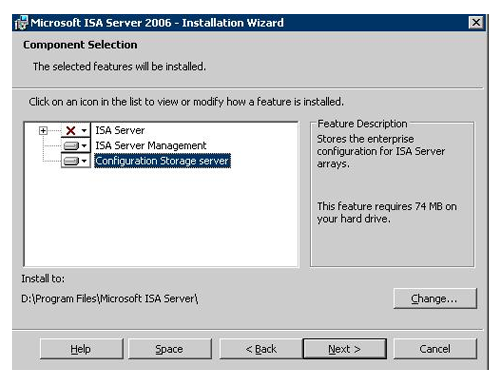








Show Konversi KodeHide Konversi Kode Show EmoticonHide Emoticon